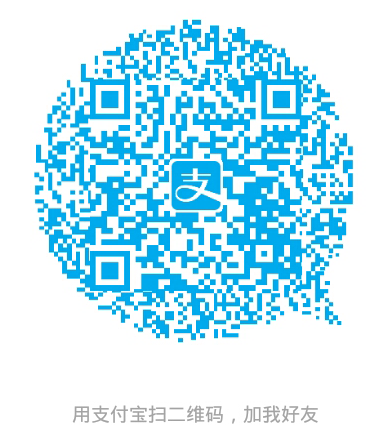Pillow 简介
是PIL的一个fork,所以不能与PIL共存
能对图片进行处理,例如转换格式,显示图片,查看图片相关信息以及resize,旋转等处理
使用 Image 类
|
|
第二行获取了一个Image对象,第三行输出图片的格式,大小和模式
输出结果:
|
|
最后一行显示图片,官方也说明了,该show方法,将复制原图片为一个临时图片,然后再打开临时图片
当使用open来获取一个Image对象时,只解析了图片的头信息以及必要的信息,而文件后面代表图片信息的数据没有解析,只有需要的时候才会去解析
转换图片格式
使用Image对象的save方法对图片进行保存,文件后缀说明了文件的格式
|
|
图片剪切
|
|
The region is defined by a 4-tuple, where coordinates are (left, upper, right, lower). The Python Imaging Library uses a coordinate system with (0, 0) in the upper left corner. Also note that coordinates refer to positions between the pixels, so the region in the above example is exactly 300x300 pixels.
另外paste方法可以粘贴图片
|
|
split与merge
|
|
resize与rotate
|
|
增强图像对比度
|
|
动图处理
动图就是一帧一帧的图片
Note that most drivers in the current version of the library only allow you to seek to the next frame (as in the above example). To rewind the file, you may have to reopen it.
The following class lets you use the for-statement to loop over the sequence:
|
|
图像上写字 绘图
|
|
从字符串获取Image对象
|
|
从压缩文件内获取Image对象
|
|